Email Marketing
What makes a good subject line?
Subject lines are an important part of your email, so here's how to not mess them up.
Read More →
How the Taxi Marketing team uses Layouts to make multiple emails from one set of HTML.
At Taxi, I have one Email Design System (EDS) which we use for multiple types of email. This EDS is super flexible which is great, but can mean it takes longer to build an email as I need to pre-set all the design areas before I add any content. Using Layouts means I can manage one set of HTML and it's a lot quicker to get started making email.
Here is a step by step guide on how I built my first Layout to send Taxi Insights with. And some tips for anyone new to or interested in Layouts >|
Here's a few things you can do to prepare:
Layouts are pretty cool because you don't have limit yourself to one Layout per EDS. Nope! You can create as many Layouts as you need, so they can be exactly what you need them to be for each campaign you send.
A few things to consider:
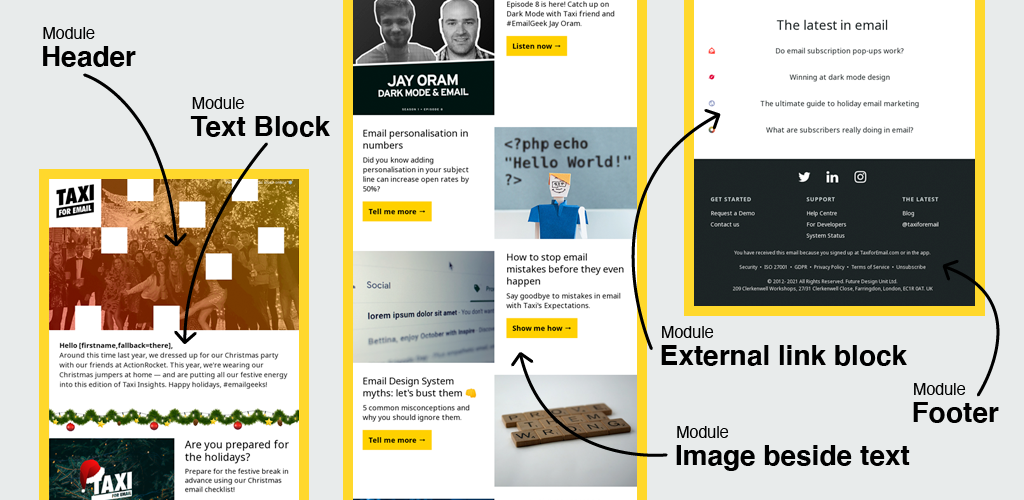
This is where you can start building your Layout. As you can see from the screenshot below, the Layout mocks building an email in the editor so you can see your changes in real time.
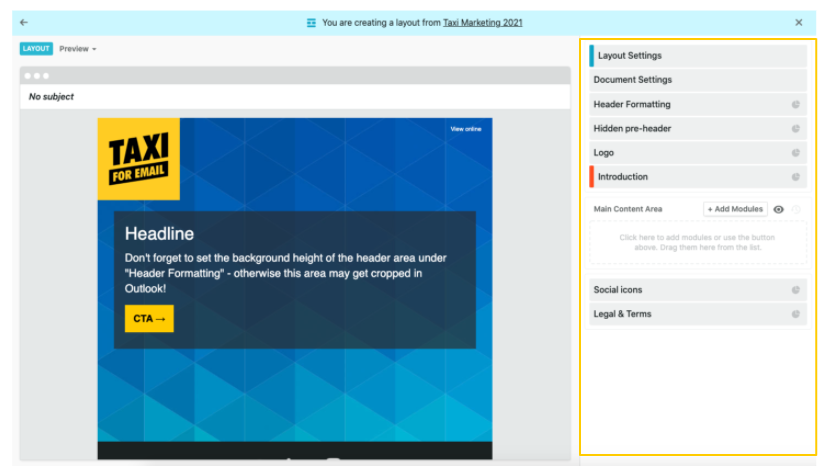
1. Transforming the header into the format I wanted with the appropriate copy added.
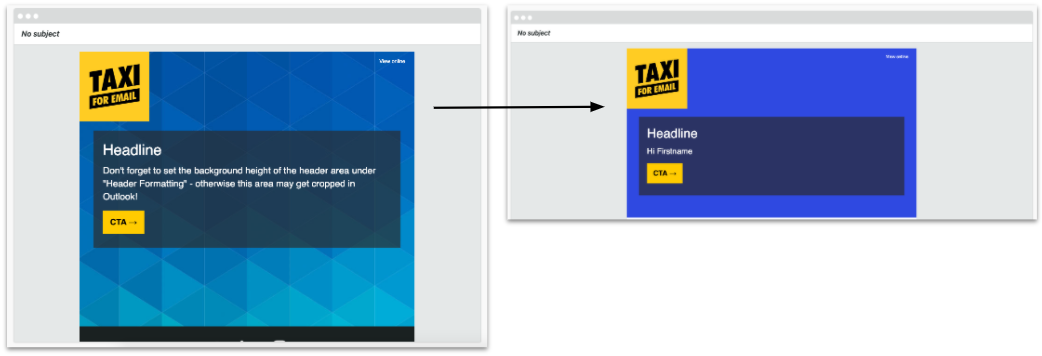
2. Modules now render the way I need and with the right image and font sizes.
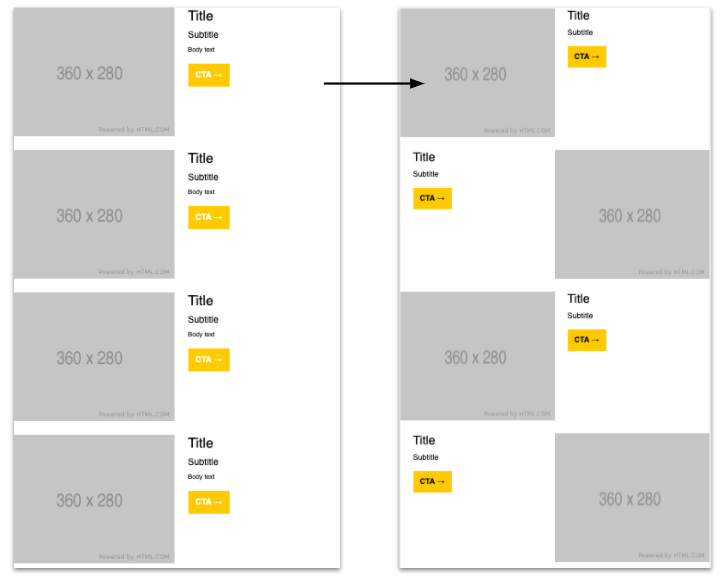
3. Long areas of text are now condensed to how I need them to be

Now I have my Layout ready to use I no longer need to clone over the previous month's email or start building from scratch. The biggest win for me is the small nitty gritty details which I might easily miss are now taken care of. For example, those pesky divider lines which I always catch in my QA at the end of my email build!
Now I can easily go into Taxi and build my email - I already had my Taxi Insights project set-up so what I did to make sure all my new emails will be using Layouts is:
Here's what mine looks like:
We'd be happy to help with any questions you might have around Layouts, we understand everyone's process is different so get in touch with any questions and we will help you get set up.
Taxi helps marketing teams make better quality email, quicker, at a larger scale.